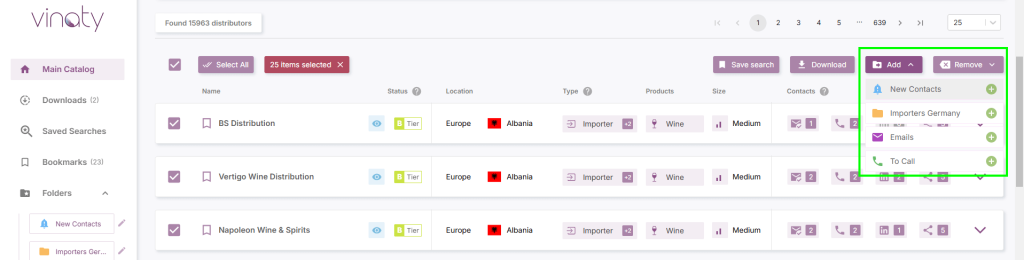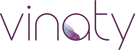Knowledge base
How to create a folder and add the first distributor contact to it
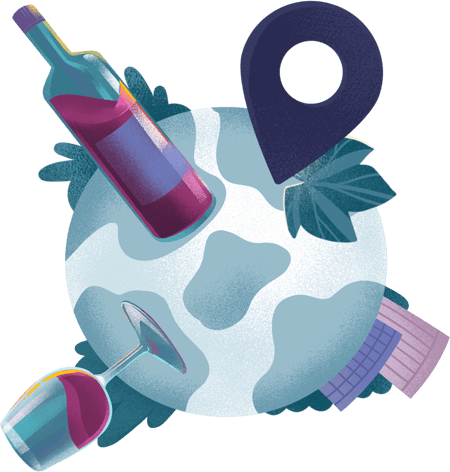
The information about the countries that are represented in the distributor database. The section describes each country, the number of contacts and features of wine distribution.

Step by step guide how to quickly and conveniently work with a database of wine distributors. How to register, download contacts, add contacts to bookmarks and much more.
Documentation
- Free Trial Access and how to obtain it
- How to gain full access to the database of wine importers
- How to download contacts of wine distributors as a file
- How to open a downloaded CSV file and what is this format
- Why do I need folders in the application and how to use them
- What is a discount coupon and how to apply it to get a discount
- How to save my search query to start from it next time
- What does 'downloads' and 'views' mean?
Countries
- Albania
- Andorra
- United Arab Emirates
- Afghanistan
- Angola
- Anguilla
- Antigua and Barbuda
- Armenia
- Argentina
- Austria
- Australia
- Aruba
- Azerbaijan
- Bosnia and Herzegovina
- The Bahamas
- Bahrain
- Bahamas
- Bangladesh
- Barbados
- Belarus
- Belgium
- Bulgaria
- Burundi
- Brunei Darussalam
- Bolivia
- Bonaire
- Brazil
- Botswana
- Cambodia
- Cameroon
- Canada
- Chile
- China
- Croatia
- Colombia
- Congo
- Cote D`ivoire
- Costa Rica
- Cook Islands
- Cyprus
- Czech Republic
- Cuba
- Curacao
- Fiji
- Finland
- France
- France, Metropolitan
- French Polynesia
- Iceland
- India
- Indonesia
- Ireland
- Israel
- Italy
- Jamaica
- Japan
- Jordan
- Kazakhstan
- Kenya
- Kuwait
- Latvia
- Lebanon
- Liechtenstein
- Lithuania
- Luxembourg
- Namibia
- Nepal
- Netherlands
- New Caledonia
- New Zealand
- Nicaragua
- Niger
- Nigeria
- Northern Ireland (UK)
- Norway
- Panama
- Papua New Guinea
- Paraguay
- Peru
- Philippines
- Poland
- Portugal
- Puerto Rico
- Qatar
- Saint Lucia
- San Marino
- Saudi Arabia
- Scotland (UK)
- Senegal
- Serbia
- Seychelles
- Singapore
- Slovakia
- Slovenia
- South Africa
- South Korea
- Spain
- St. Helena
- Sweden
- Switzerland
- Taiwan
- Tanzania
- Thailand
- Turkey
- Turks and Caicos Islands
- Venezuela
- Vietnam
- Wales (UK)
- Zambia
- Zimbabwe
You can create five folders, into which you can then place and sort your wine distributor contacts. To create a new folder, click on the ‘Create folder’ button in the lower left corner:
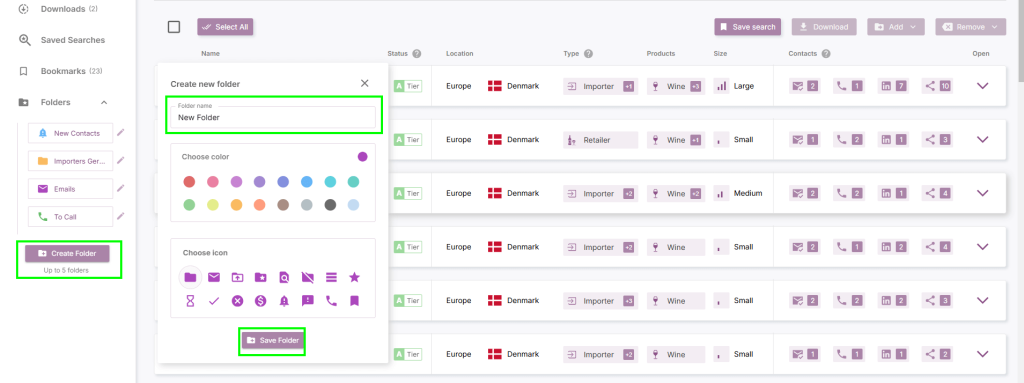
In the window that opens, select the folder name, colour and icon, and then click ‘Save’. The new folder will immediately appear in the left panel. As with downloading contacts of wine distributors, you can add companies one at a time, or several at once.
To add a specific wine importer to your folder, open the company profile and click ‘Folders Management’ in the right section. Here you can also add or remove a company from previously created folders:
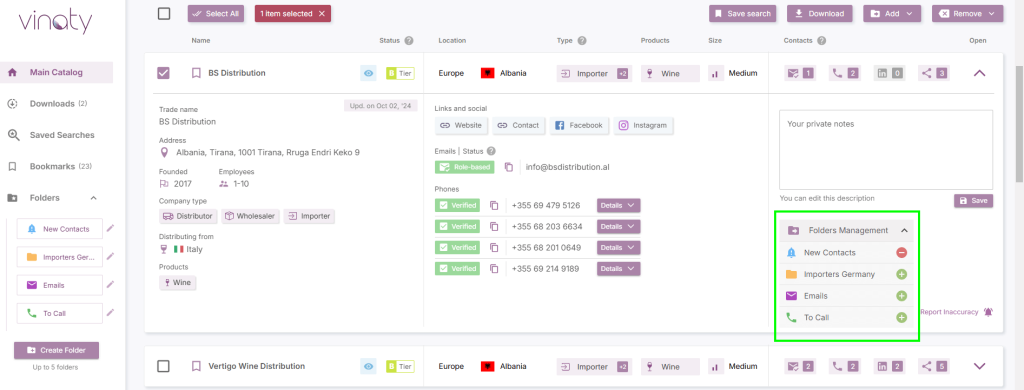
Select several companies you want to add to a folder. The ‘Add’ or ‘Remove’ button above the list of companies will become active.